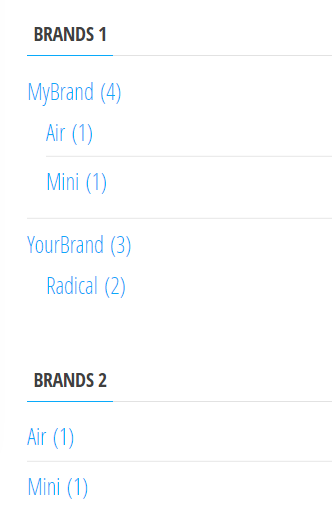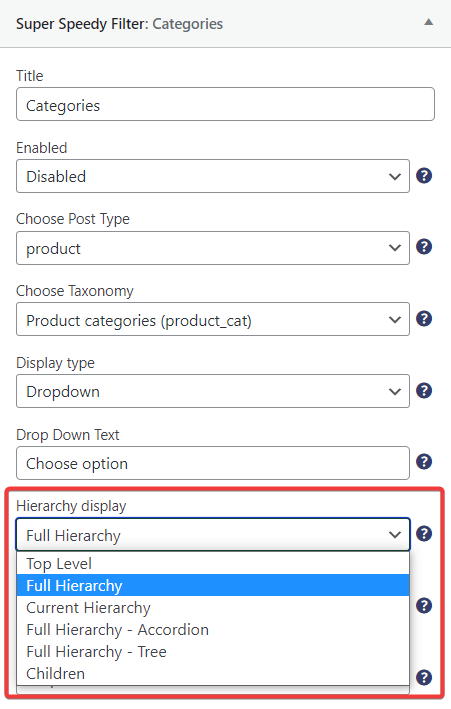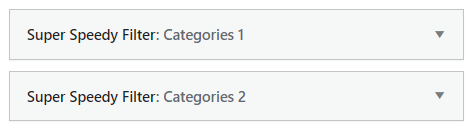The hierarchy options are found in our Super Speedy Filter widget. These settings allow you to decide how you display the Children (subcategories) of your categories and for example your brands and tags.
A custom Taxonomy is essentially what you use to group certain products together under an umbrella term. Categories for instance are a taxonomy, but one that we have a separate widget for – it uses the exact same code under the hood.
In these two widgets, you can change the Hierarchy settings by clicking on the ‘Type of category’ options where you are given the choice of ‘Current Hierarchy’, ‘Full Hierarchy’, ‘Top Level’, and ‘Children’. To configure these go to your Dashboard > Appearance > Widgets and select the Super Speedy Filter widget.
Table of Contents
Current Hierarchy Display Option
I’m going to go through the Type of category list options using the Envo Marketplace theme, starting with the Current Hierarchy option.
The Current Hierarchy option will display where your customer is after clicking through. Starting off on my main shop page my sidebar is going to display this:
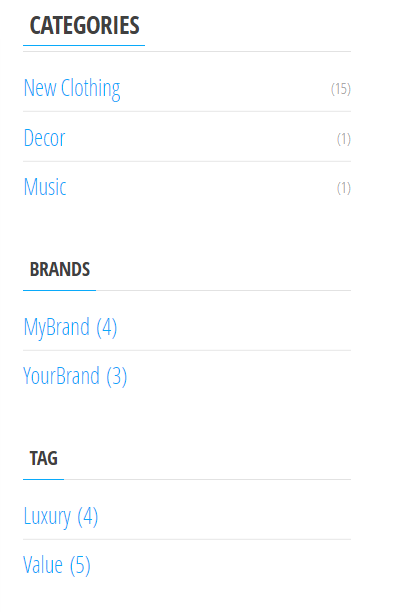
Now if I click on New Clothing it will only show those children or if I only click on MyBrand it will show the children of MyBrand.
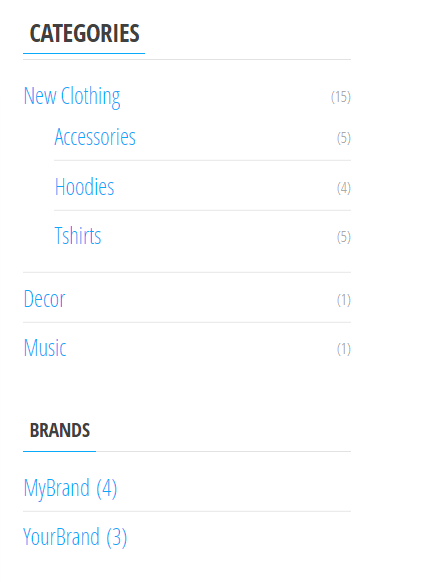
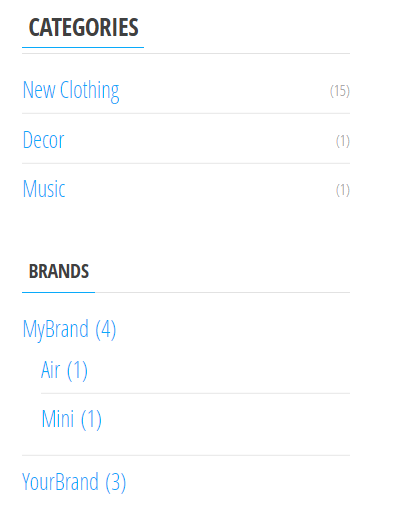
Full Hierarchy Display Option
Next, I’m going to show Full Hierarchy. With this, all of the children will be showing regardless of what I click on. I clicked on decor in this case.
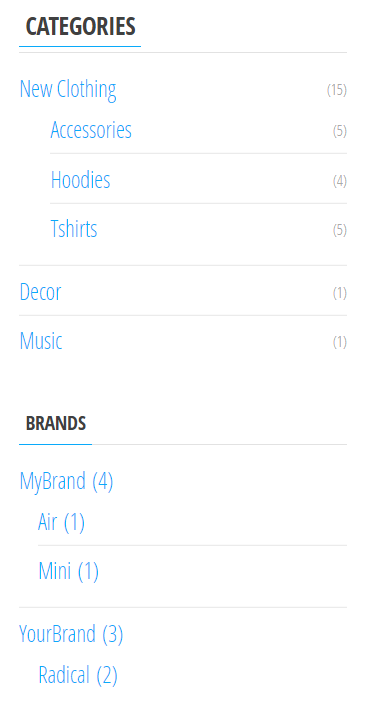
Displaying the Child categories
Now, after selecting Top Level, it doesn’t matter what I click on, it will not show any children in the sidebar.
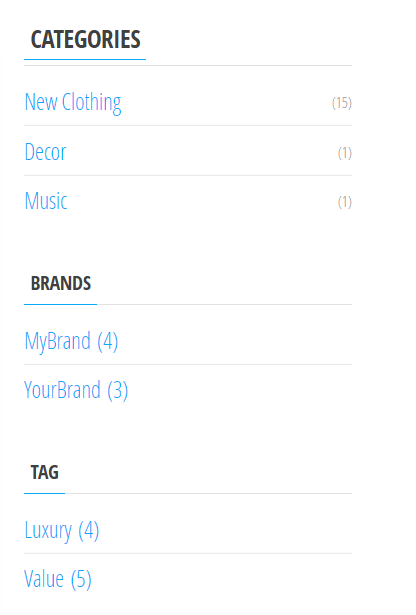
As for the Children option, it will only display the Children if a parent category is chosen. This can be done per product in the Edit Product option, which I did for the children of the two specific brands, or by adding another widget that would be set to Top Level and then having the second widget set to Children, So I am going to add another Super Speedy Filter widget and have one underneath the other. The top one is going to be set to Top Level and the bottom one will be set to Children. I will name them Categories 1 and Categories 2. If I don’t click on anything on Categories 1, Categories 2 will not show up, however, after clicking on New Clothing, Categories 2 will show up with the children.
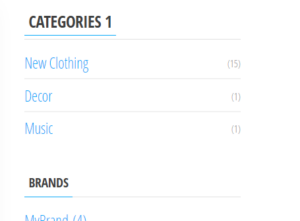
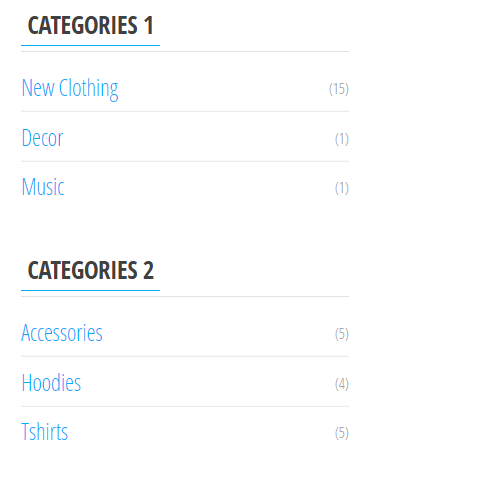
Hierarchies in action
Here I am doing the same with the FWW Custom Taxonomy: Brands widget, adding one above the other with the first set to Top Level and the second set to Children, very imaginatively named Brands 1 and Brands 2. I’m going to select MyBrand from Brands 1.
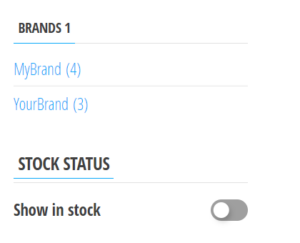

If I had set Brands 1 to Full Hierarchy or Current Hierarchy and clicked on MyBrand, it would display the children twice in a row so that may not be ideal.