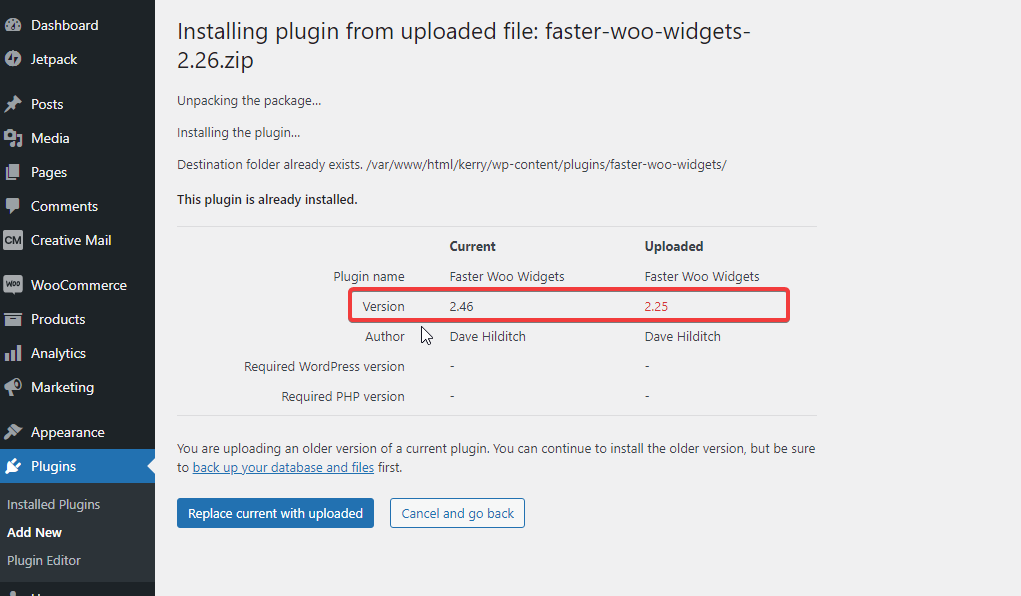We practice customer-driven development at Super Speedy Plugins. That means, users help us develop and test new features. You can see this through our public Q&A, our public bug reports, our public feature requests and our public plugin development Trello board.
Typically, bug fixes will go into both core and beta plugin releases, whereas new features will go into only beta. Most of the time these features will then be pushed to core within a month or so, but sometimes this can take longer if there are multiple parts to a feature request.
You can view all the released core and beta versions of your purchased plugins in your downloads area.
Table of Contents
Beta Versions
Normally, our beta releases are production-ready except they log additional info to your debug.log file. Sometimes there may be something in a beta release that breaks some websites or third-party plugins. Because of this, we highly recommend that if you choose to install a beta version of one of our plugins that you install and test it first on a development server, or a clone of your live server.
- Includes the latest bug fixes
- May have introduced new bugs
- Includes the latest feature requests
- These feature requests may also have added new bugs
- Includes verbose logging to your debug.log file
- Should be tested on a development server first
- You can’t update to a new beta version automatically – even if there is a far newer beta version, and if you already have a beta version installed, you have to download the relevant zip file from your account area then upload it to your site and overwrite your current plugin version
- It will allow auto-update IF a core version with a higher version number than this beta version is released
Core Versions
Our core versions are the ones that have the blue links in your downloads area. Any updates we make to core will appear as plugin updates in your wp-admin dashboard. Core versions of our plugins have been tested extensively, but may still have known bugs. Often, there will be workarounds for known bugs which will be listed in the Troubleshooting section of support for that plugin.
- Doesn’t include verbose debug logging
- If there is a newer core version available, you will be able to update to it from within the wp-admin dashboard
- Core won’t include the latest new features we’ve developed – we keep plugins in beta until we can’t find any more bugs
- Is technically ‘safer’ than beta – but there sometimes may be a bug fix you need in a beta version that’s not yet in core
- If a critical (site-breaking) bug turns up, it will be hotfixed immediately in core and then that fix will be applied to beta.
Deciding which version to use
Personally, I say use beta when you can since we don’t tend to deploy any breaking changes to beta – but it’s always advisable to test it on a development server first. We cannot test against every possible theme and plugin combination and every combination of settings in all of those, so our plugin updates tend to stay in beta until we’re confident of its stability.
The main thing to remember is that beta versions won’t auto-update to the next beta version, so you would need to keep checking back on our site for updates. For example – Faster Woo Widgets is currently at Beta version 2.46. If you’re currently using Faster Woo Widgets Beta 2.41 then you will need to download the 2.46 zip file and upload it to your site. You don’t need to use FTP for that – just Plugins -> Add New, Browse, choose the zip file, then WordPress will ask you if you wish to overwrite your current version (this is also how I recommend you rollback to a previous version if you need to).
You can view the changelogs for our core and beta versions of all of our plugins here:
https://www.superspeedyplugins.com/support/change-logs/
Rolling back to a previous plugin version
If you tried a newer version of one of our plugins and you found it didn’t work as expected, you can rollback. Visit your account area -> downloads, then download the previous version that was working as a zip file.
Then visit your wp-admin -> Plugins -> Add New and upload the older zip file. WordPress will inform you that there is a newer version of this plugin already installed and will ask you if you wish to continue or abort:
Summary
There are two development tracks at Super Speedy Plugins – beta and core. Both tracks get critical bug fixes, beta gets feature requests, then eventually core gets those feature requests once enough sites have confirmed it’s working.
You can help by submitting bug reports or joining and commenting on our public Trello plugin development board.