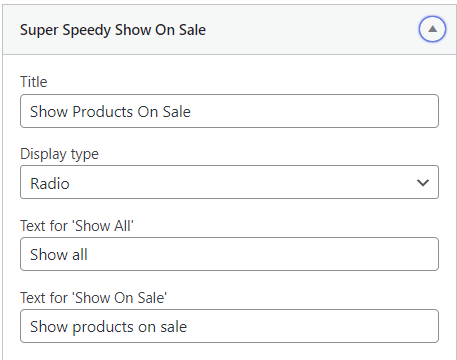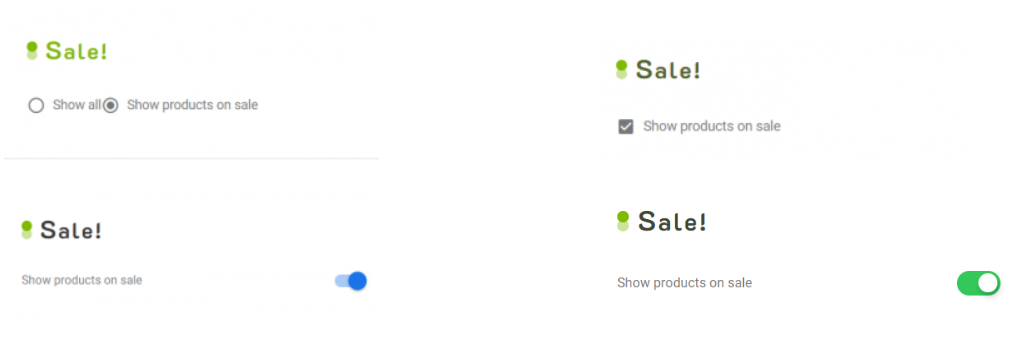Everyone likes a good sale. It generates traffic and opens up your store to people who may have not considered visiting earlier. Maybe they find something else they want that isn’t even on sale. Can’t go wrong.
With the default WooCommerce sales option they only let you have a single sales page using a shortcode – no pagination AND it’s slow!
With our Super Speedy Show on Sale widget, you can speed things up and filter on-sale products, allow pagination, have Google index your pages, and create better URLs.
Table of Contents
Adding the On Sale Widget
First of all, add the widget by going to Dashboard > Appearances > Widgets and selecting the Super Speedy Show on Sale widget.
Choice of Display type
There are a few Display types available, The Radio option, which shows two radio buttons so the customer selects either one of those, the Checkbox to either check or uncheck, and two toggle witch options. Here are all four of them on the Grocery Store theme, and I will change the title to Sale!:
On Sale Permalinks
Now, if I select ‘Show products on sale’, my URL isn’t going to look too pretty: ![]() . I want to change this to something shorter, like this:
. I want to change this to something shorter, like this: ![]() . To change your permalinks go to your Dashboard > Settings > Super Speedy Filters and scroll down to the bottom of the “URL Structure” tab.
. To change your permalinks go to your Dashboard > Settings > Super Speedy Filters and scroll down to the bottom of the “URL Structure” tab.
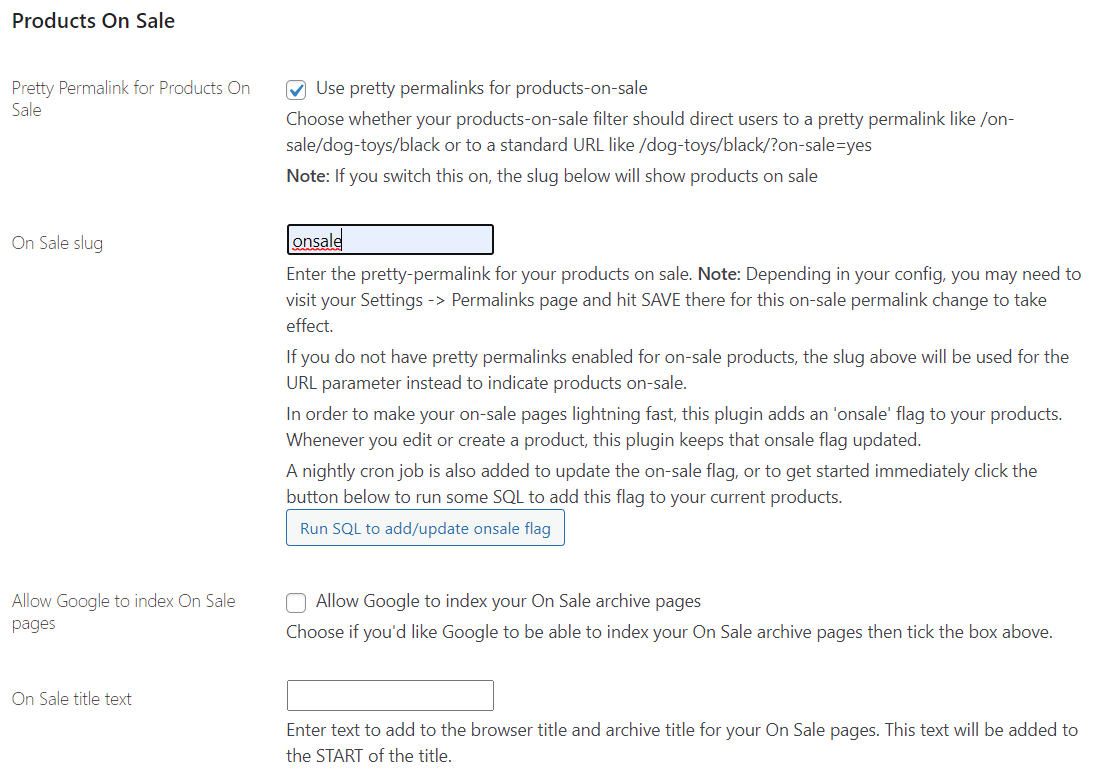
Check the Use pretty permalinks box and add your preferred text in the On Sale slug box. Save at the bottom of the page and there is a possibility you have to go to Settings > Permalinks and Save there also for the changes to apply. This is also where you can allow Google to index these pages.