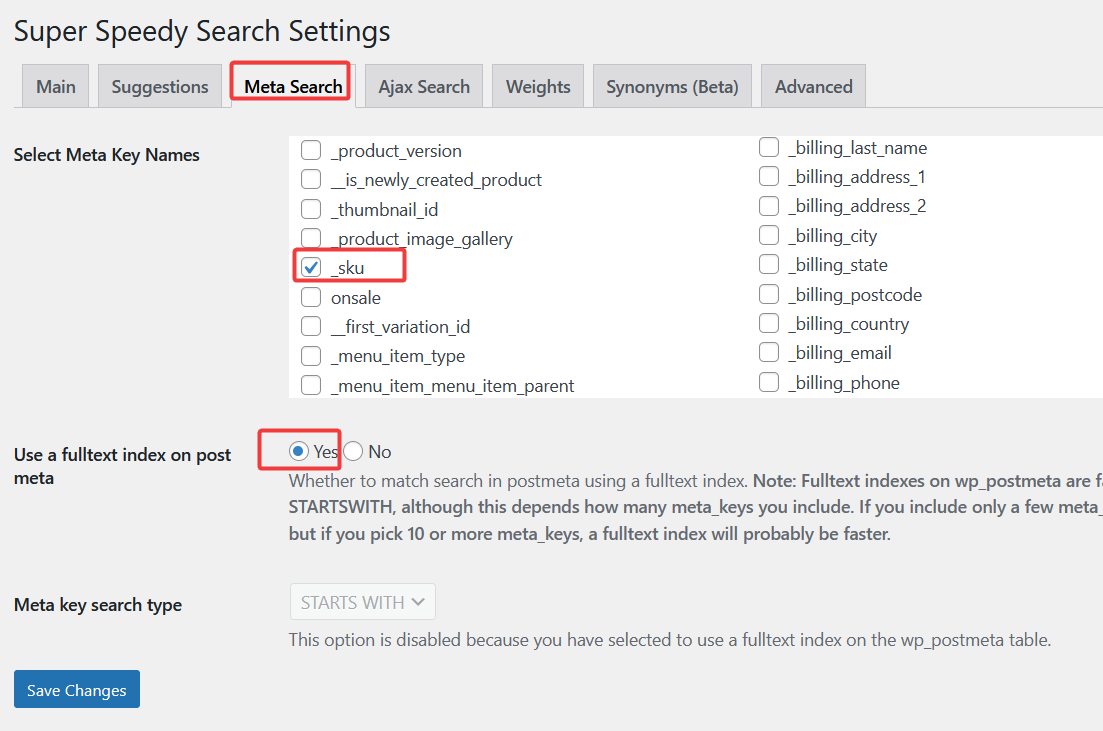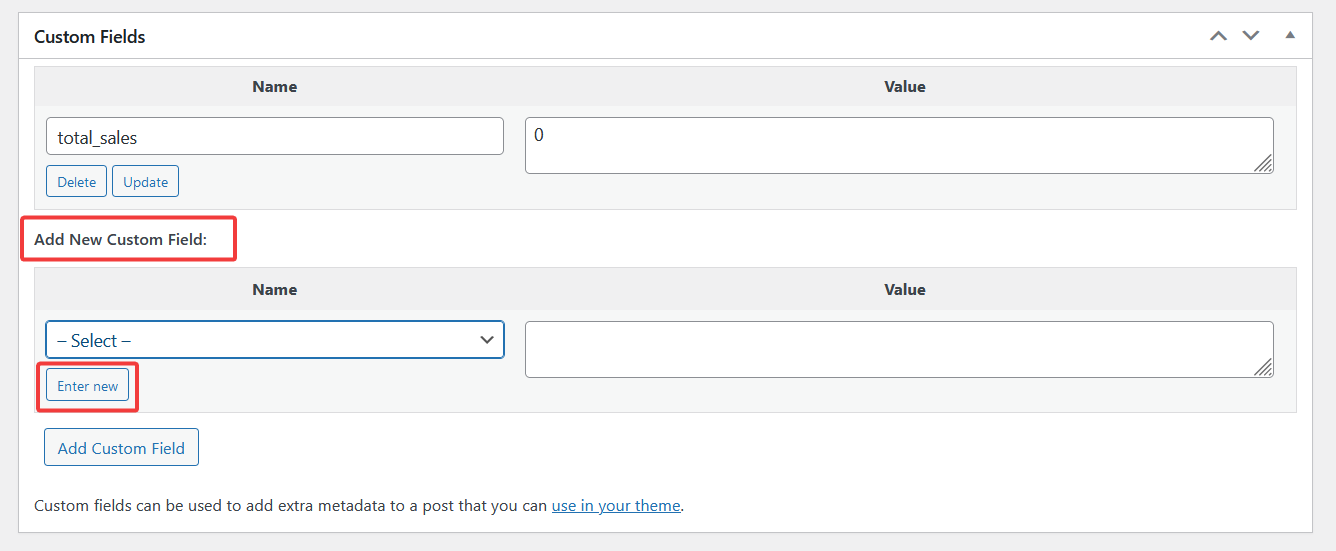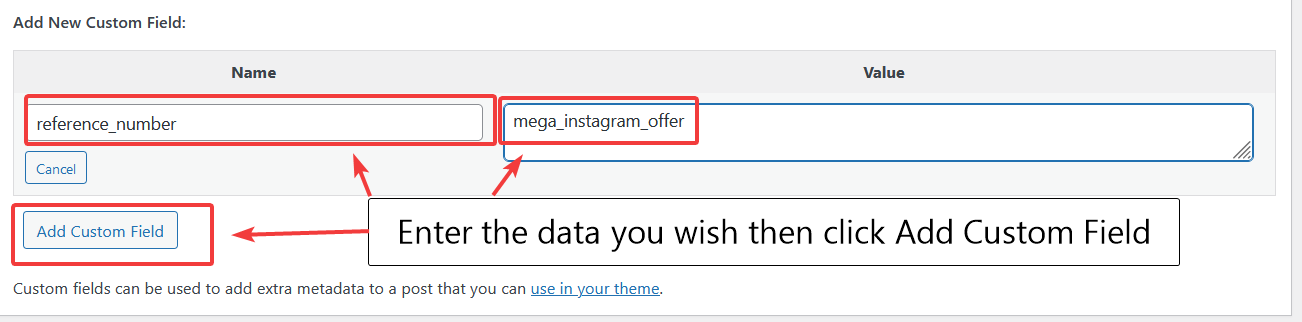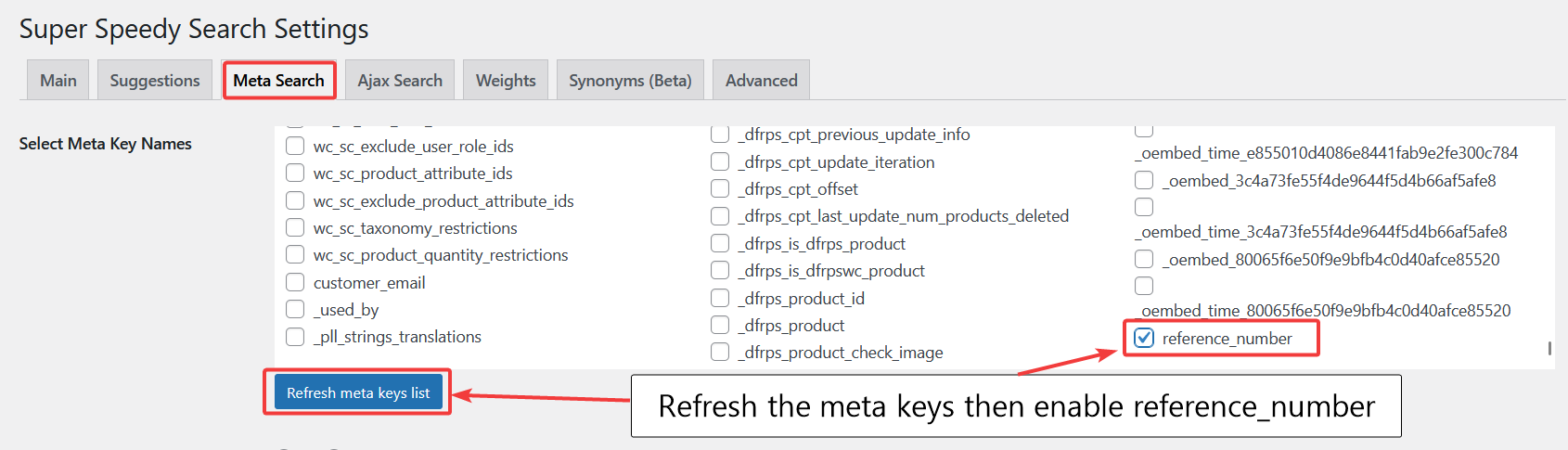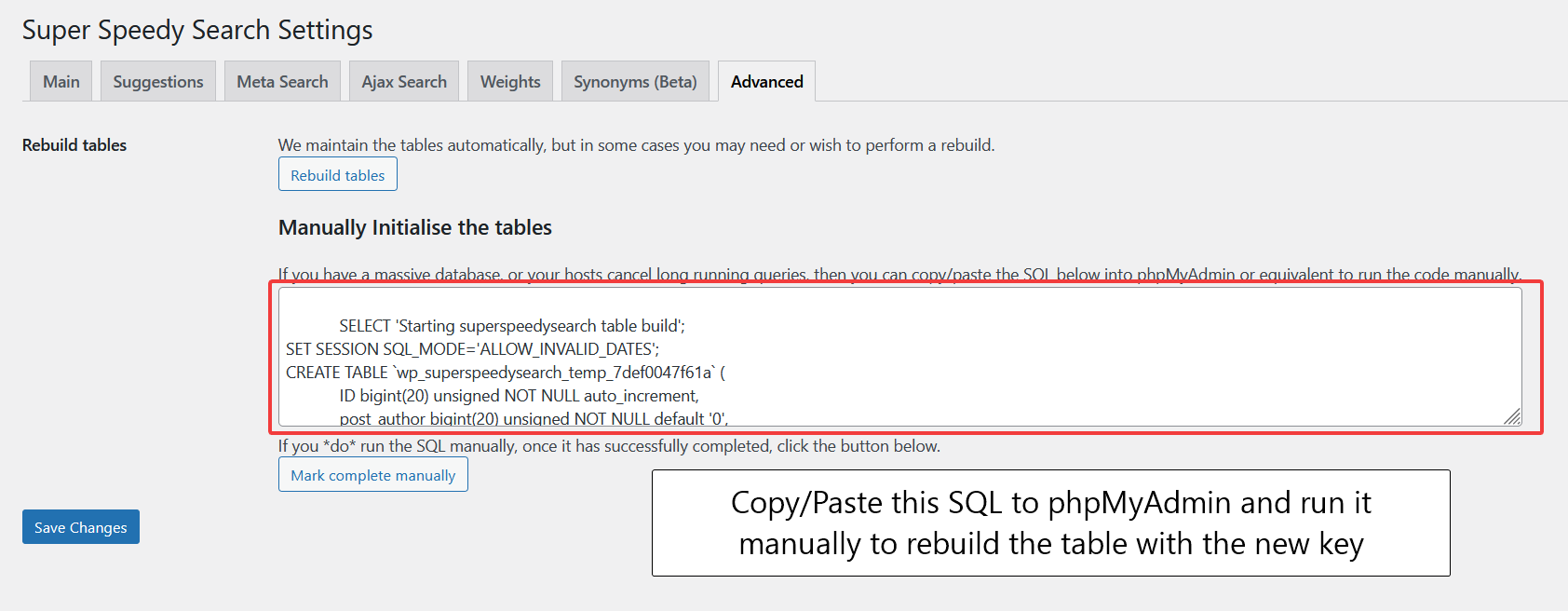Super Speedy Search is great at helping your users find what they need. Sometimes, however, you might wish to help your users get really specific in their search.
Instagram, for example, does not let you provide hyperlinks directly to your website, so you might like to give your users a reference number to search in order to find that product on your site.
Adding a reference number to your products for this purpose is fairly trivial and in fact there are a few ways.
Table of Contents
Using an existing SKU to provide search
You could use your SKU (stock keeping unit) to allow your users to search for specific products. If you already have SKUs against all of your products then this would be the quickest way. All you need to do is head to Super Speedy Search Settings > Meta Search and enable the _sku field.
In Super Speedy Search, we maintain a separate table distinct from wp_posts, wp_postmeta and the taxonomy tables. We do this so that the table is de-normalised with a fulltext index on it for maximum speed. This means, if you change the meta_keys you are searching, you need to rebuild that table.
Rebuild the Super Speedy Search table to enable SKU search
Ensure you saved your settings after adding the SKU meta key and then visit the Advanced tab. The fastest way to rebuild the table is to copy/paste the SQL from this tab into phpMyAdmin and run it manually. Many hosts will kill our background processing job if any SQL command takes longer than 30 seconds, so running it through phpMyAdmin ensures quick and successful completion of the table rebuild.
Adding a Reference Number field to your products
Perhaps you don’t want to use your SKU field, you want to keep that for internal purposes. Maybe you want a more marketing-focused reference number to provide to your Instagram followers.
In that case, you need to add the Reference Number meta field to your products. You don’t need any extra plugin or any technical expertise to do this.
Edit the first product where you know you wish to add a reference number and at the top of the screen find the Screen Options button and click it.
You’ll see a list of checkboxes for various panels that are optional on the Edit Product page. You want to find the Custom Fields option and enable it.
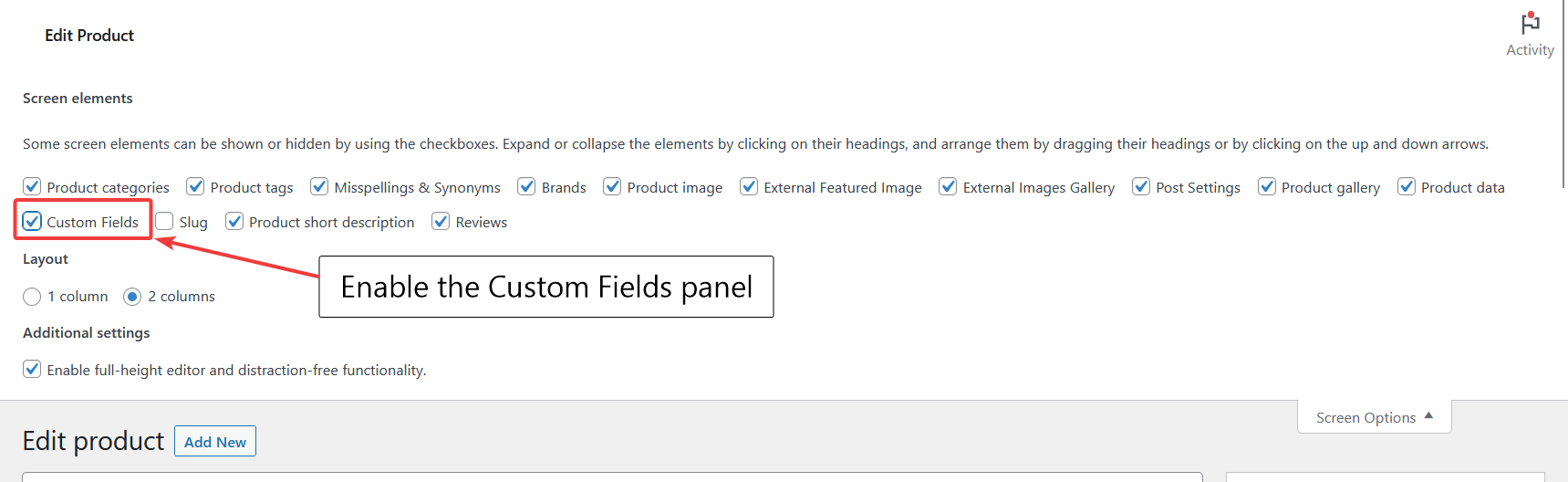
Now that you have Custom Fields enabled, there will be an extra panel to edit and add Custom Fields. Custom Fields are stored in the wp_postmeta table, so are often called meta values or meta data.
Scroll down on your edit product page and find the Custom Fields section. You’ll see a list of any existing meta values and then you’ll see a section which says Add New Custom Field.
Click Enter New and this will let us enter the ‘meta key’ which is the identifier for our custom field, i.e. in this case reference_number.
Now update your product to save the new reference_number custom field/meta data.
The next time you wish to add a reference_number to another product, you can choose reference_number from the dropdown – that is unless you are using the Scalability Pro optimisation to prevent this dropdown list from being populated as it gets expensive to create that list as your site gets bigger. In either case, you can always just repeat the previous steps – add new, type reference_number then enter the value.
Enable Reference Number search in Super Speedy Search
Once you have added the Reference Number to one product, you can now enable the reference number search in Super Speedy Search.
Visit Settings > Super Speedy Search > Meta Keys and click the Refresh Meta Keys List button then CTRL+F or CMD+F and search for reference_number to find the meta key and enable it.
Once you have checked the checkbox, hit SAVE CHANGES at the bottom.
Finally, visit the Advanced tab and copy/paste the SQL from there to phpMyAdmin to rebuild the Super Speedy Search support table. You only need to perform this rebuild if you alter the structure of your search – e.g adding new meta keys to search.
You do not need to do the rebuild if you are simply adding more values. e.g. rebuild the table after adding the reference number to 1 product, then continue adding the reference number to all of your products and everything will be maintained automatically from then on for you.
Troubleshooting
If you find that on your site the Custom Fields option is not available, this probably means you have some form of ACF plugin installed. In those cases, you could use the regular ACF interface to add your postmeta fields or if you wish to use the guide above and use the regular approach to adding custom fields then you can add the following code to your functions.php file:
add_filter('acf/settings/remove_wp_meta_box', '__return_false');
Special thanks to @ChrisB who found the solution for this.
Summary
Instagram doesn’t let you hyperlink directly to products. Adding a reference number to your products and enabling that meta key search in Super Speedy Search gives you a nice and marketable way to direct users to the correct product.