If you take a look at some URLs, you may notice some are longer and messier than others. Not only does this not look great, but it also isn’t great for your SEO. By shortening, tidying up, and using keywords in your permalinks, your pages will be easier to find through search engines and look better and be more informative for your users.
To change your permalinks, go to Dashboard > Settings > Super Speedy Filters and scroll down to ‘Pretty Permalinks and SEO’.
Table of Contents
Taxonomy URL config
These first options are the permalinks that apply to our FWW Product Categories and FWW Custom Taxonomy widgets. Typically, in a WooCommerce store, these would include product categories, product tags and product brands, but you may have other taxonomies and this section allows you to control the order in which they appear in your URLs.
Note that taxonomy URLs are *always* pretty, but here you can remove the /product-category/ or whatever prefix you have for your taxonomy from the URL.
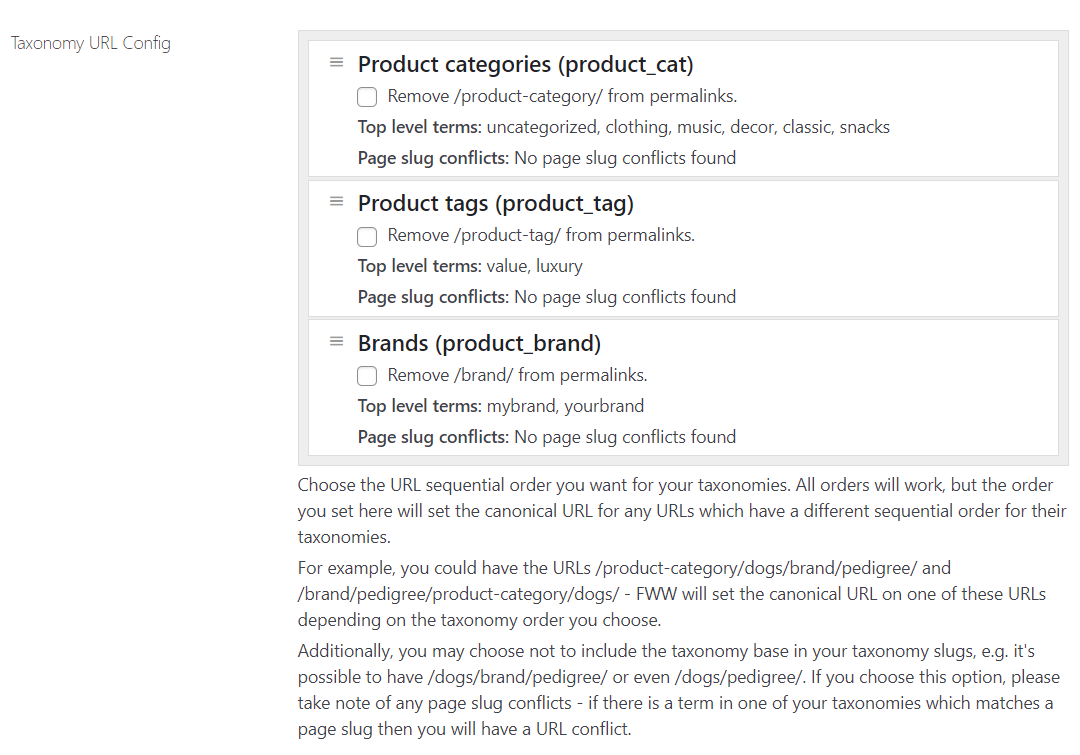
I’m going to keep them in this order but you can add more and switch them up, and I’ll show you what my URL looks like after clicking on a couple of filters. After just selecting a category and a brand my URL is already quite long

But by simply checking the boxes I now have this:

This is just after clicking on two filters, it’s half the size and just looks cleaner.
Attributes-only permalink base
Here is what slug will display in your URL after your website name if you haven’t clicked on a taxonomy but have clicked on attributes that are using pretty permalinks. If a category and a colour have been selected this is the URL:  , but without a category, whichever word you pick for the box will show up:
, but without a category, whichever word you pick for the box will show up: ![]() .
.

Attribute URL config
A problem with using regular URL parameters is that a certain number/colour etc. get’s assigned a number. This number means absolutely nothing to anybody else. Customers aren’t going to search for colour 22:  . But if I switch it to slug:
. But if I switch it to slug:
 .
.
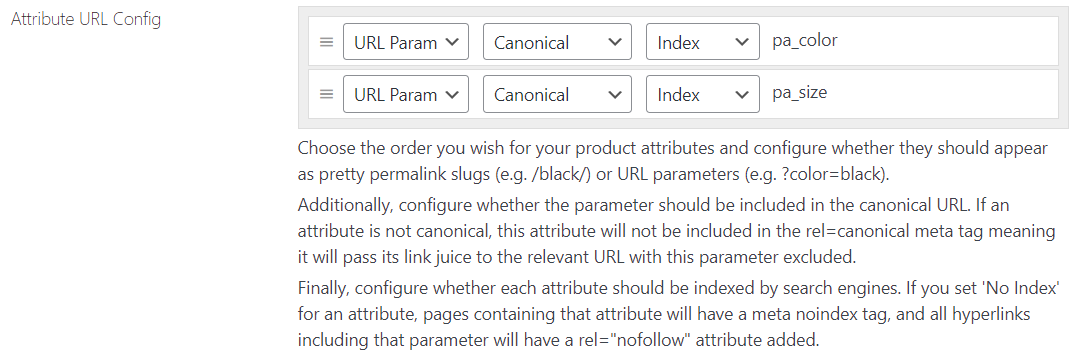
Canonicalisation
Here is somebody explaining canonicalisation, and I took the liberty of using a part of his video just to briefly explain when you may want to canonicalise.
• If the content is extremely similar or exactly duplicate
• If the content is serving the same (or nearly the same) searcher intent (even if the KW targets vary somewhat
• If you’re republishing, refreshing or updating old content
• If content, a product, an event etc is no longer available and there’s a next best version on another URL
Pretty permalinks for products On Sale
This is where you decide if you want your On Sale pages to display a pretty permalink or the regular URL, as was shown above earlier in this article but only for your on sale products. This would be my regular URL if I’m looking for something yellow on sale:
 . By checking the box and adding some text into the On Sale Slug (In this case onsale), I can clean it up a little:
. By checking the box and adding some text into the On Sale Slug (In this case onsale), I can clean it up a little:  . Here, you can also decide if you want to let GoogleBot index your On Sale products and add a page title. I set mine to Great Sale! so it pops up in the tab.
. Here, you can also decide if you want to let GoogleBot index your On Sale products and add a page title. I set mine to Great Sale! so it pops up in the tab.

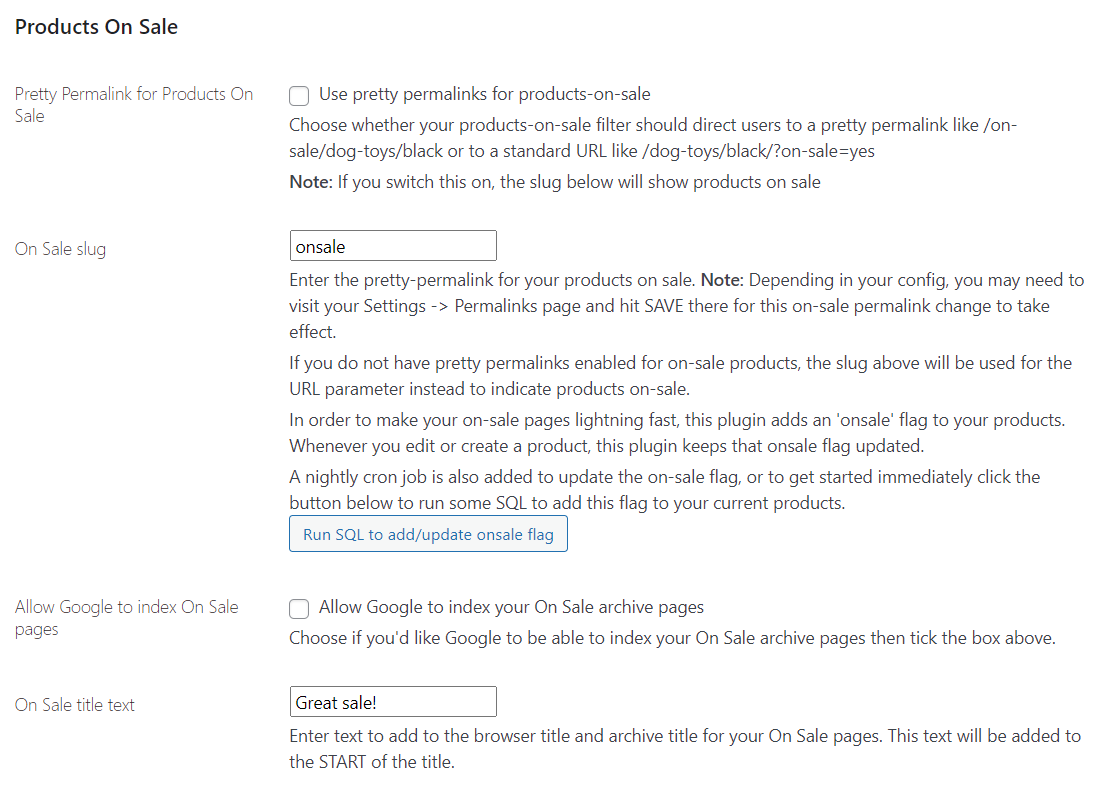
We’ve worked hard to make pretty permalinks easy for you in our Faster Woo Widgets plugin – if there’s a URL structure you’d like to achieve that you can’t figure out, ask in the comments below and we’ll help with examples.




