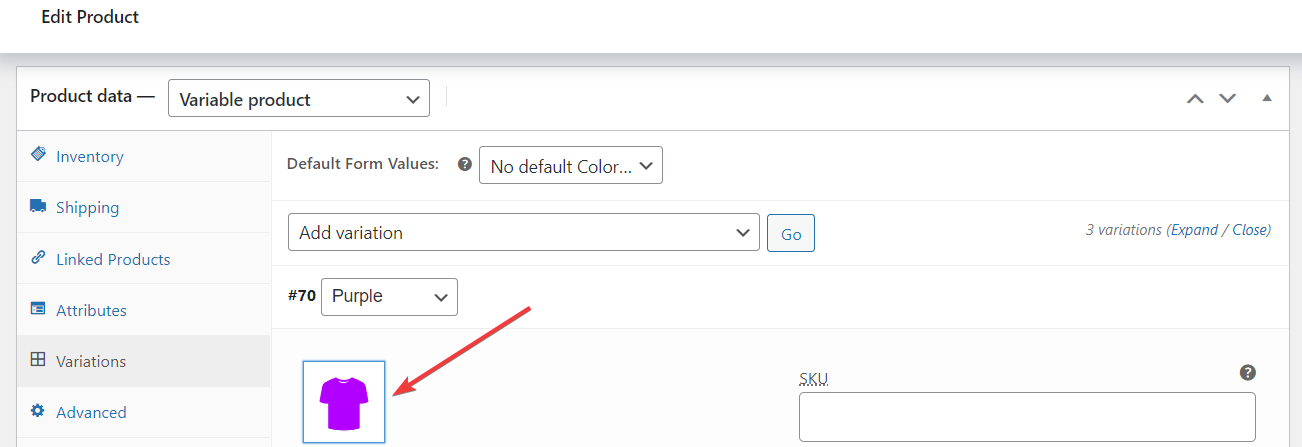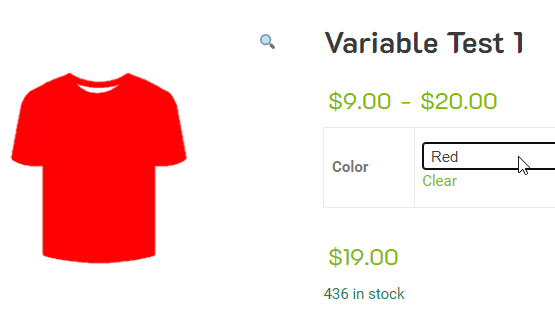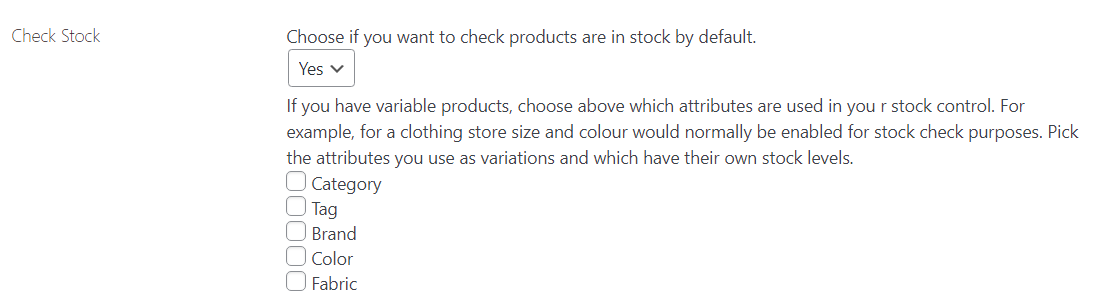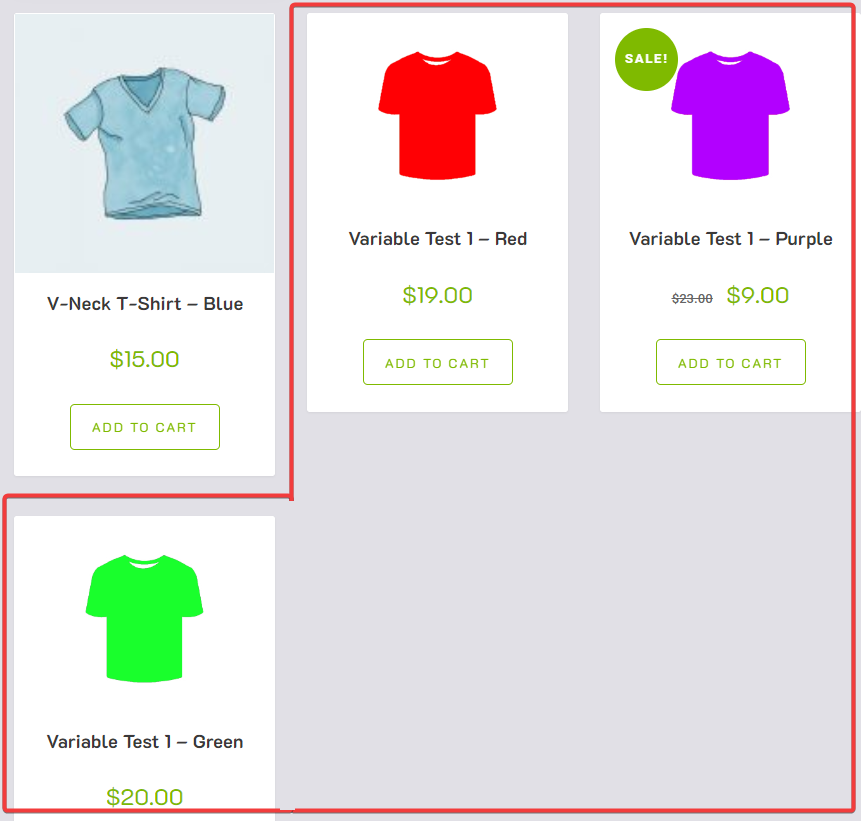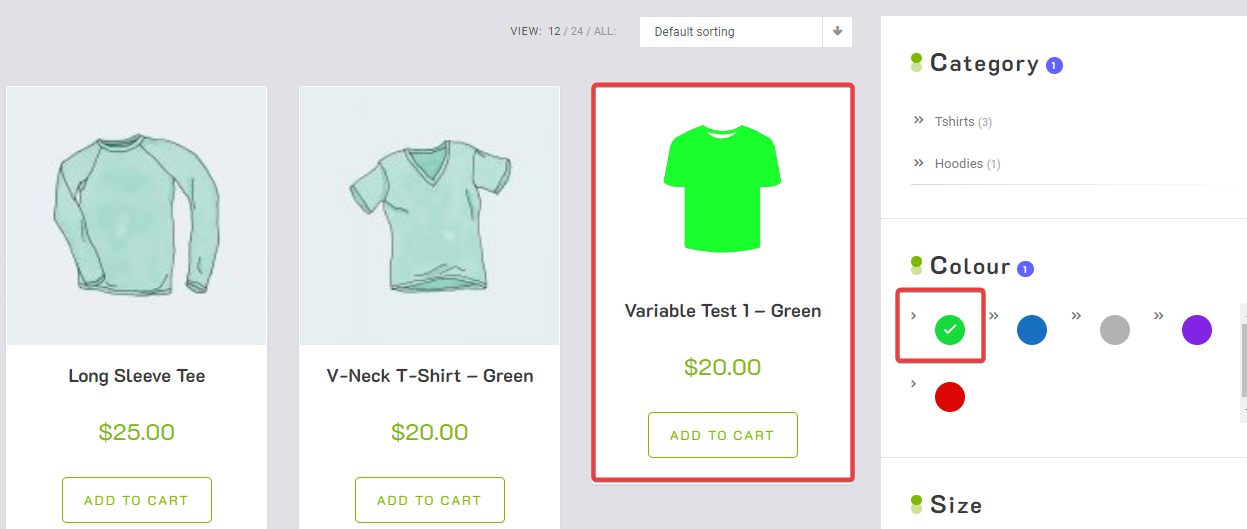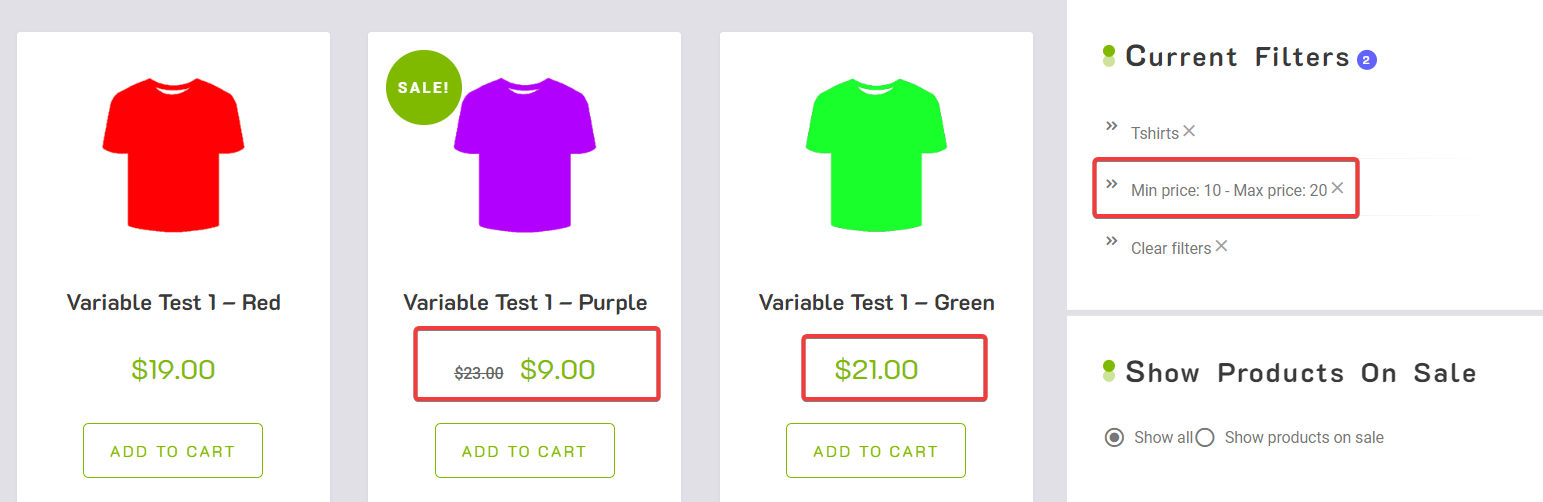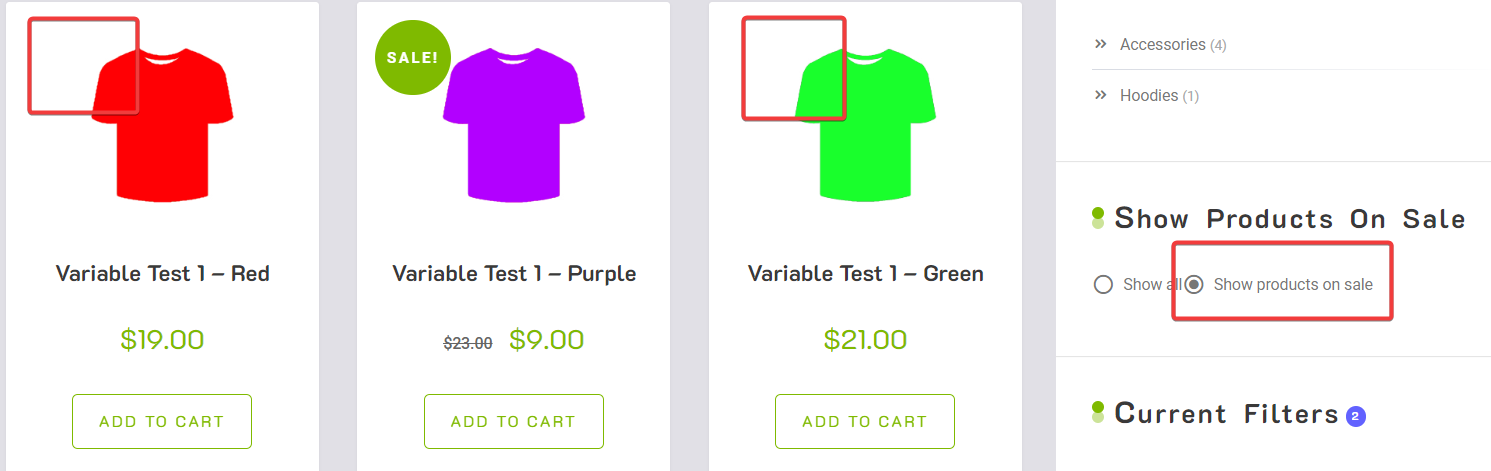To show all variations of a single product on archive/shop pages, first, you should make sure every variation has its own image. WooCommerce allows you to do this in their Product data settings. Without this, your theme may revert to using the image of the parent product or it may show a placeholder image.
Edit the product of your choice and go to the ‘Variations’ tab under ‘Product data’ Make sure your product is set to ‘Variable product’ and the attributes are configured. Then add the specific variation image to each variation.
Now when a product with variations is selected, the other variations are selectable and the correct images will be displayed.
Enabling our Show all variations in Archive/Shop Feature
First of all. please make sure you have enabled stock control. Go to Dashboard > Settings > Super Speedy Filters > Main and make sure the check the attributes used in your variable products stock control.
Now select which variations should display their specific image instead of the main parent product image. For example, it’s common to show unique colours but less so to show unique sizes since the image probably doesn’t change.
Known Issues
- After setting up, the product counts behind the filters may be incorrect. To remedy this, you have to rebuild the ancestors table. Go to Dashboard > Settings > Super Speedy Filters > Advanced and click on ‘Rebuild ancestors table and empty cache’. This shouldn’t take too long.
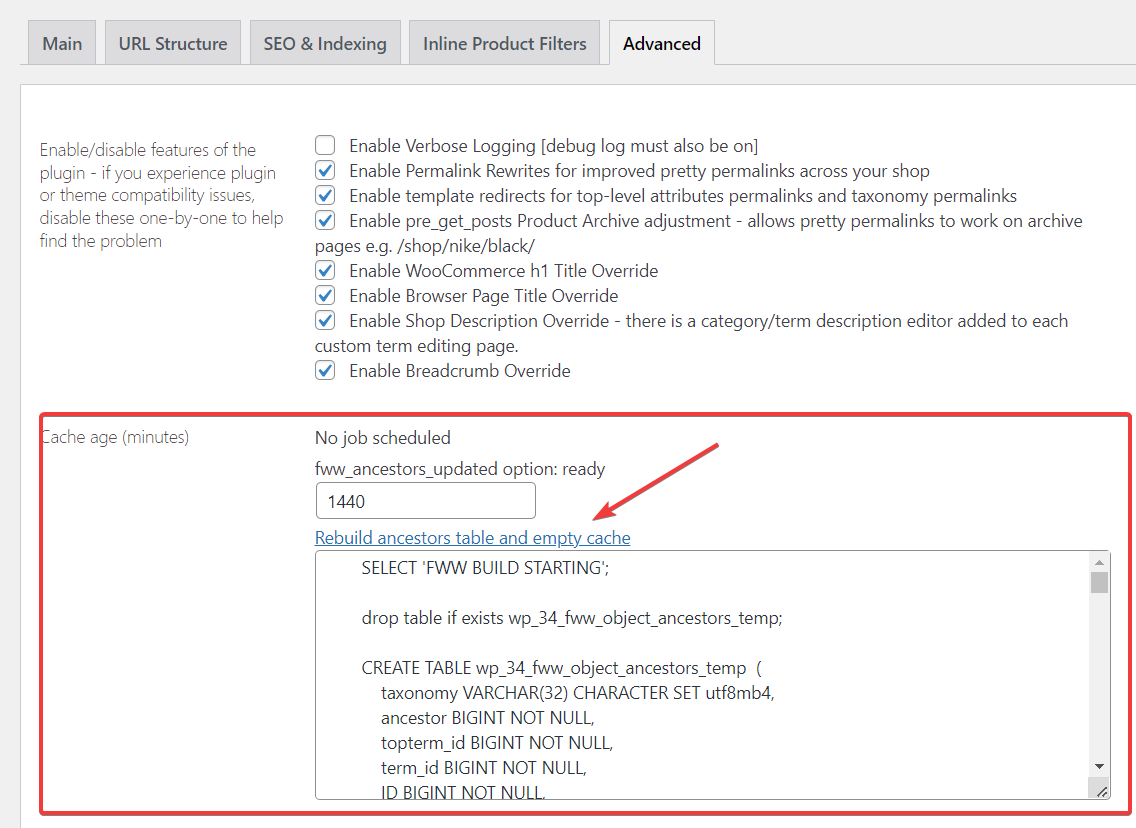
If there are variations that apply to different prices in the price filter, setting one of the prices will still show all variations. There is a similar problem where if one product variation is on sale, and ‘show on sale’ is toggled, all variations will still display. There is a fix for this on the way.
Compatibility
This Super Speedy Filter feature is compatible with any kind of ‘Show Single Variations’ plugin but a plugin isn’t necessary for it to work. So you don’t have to deactivate your existing plugin but you won’t need a new one either.